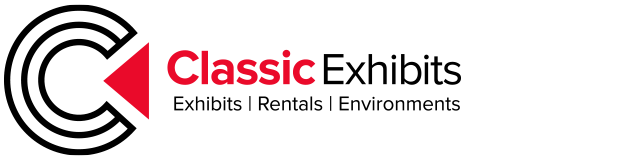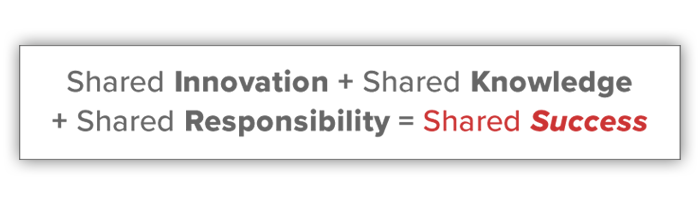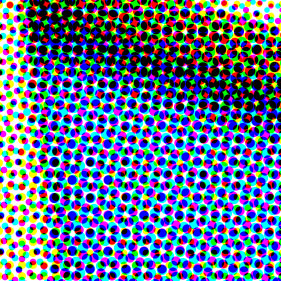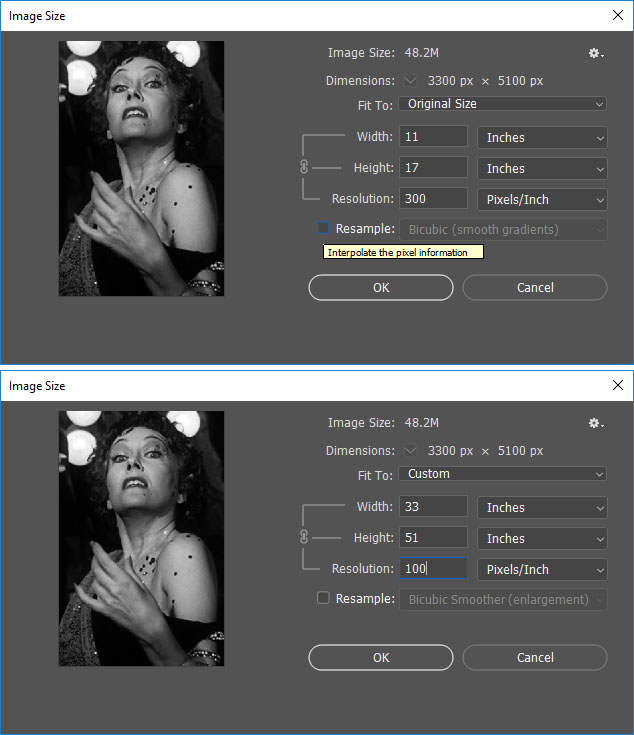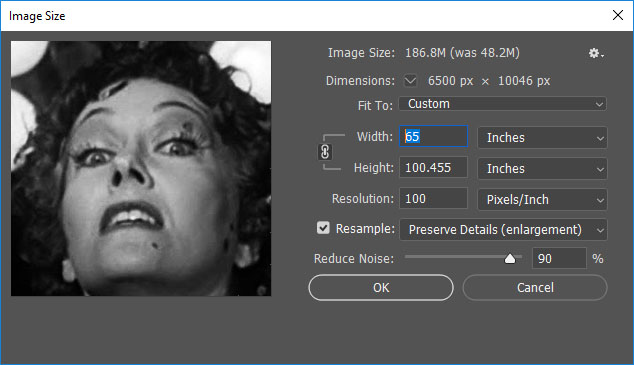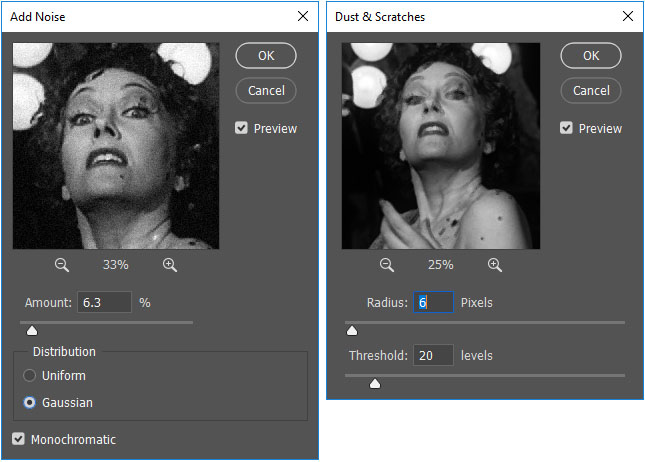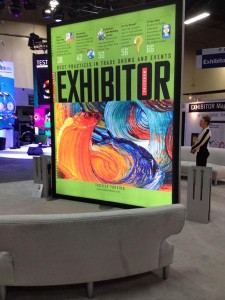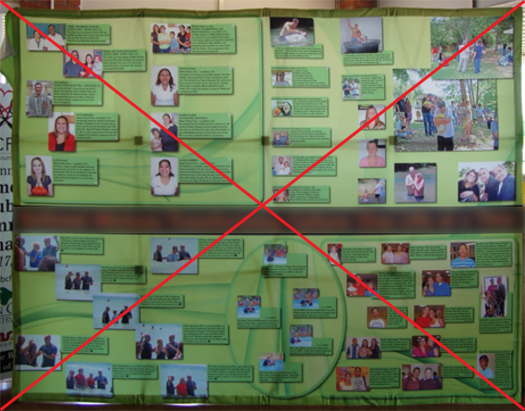Three Secrets about Trade Show Graphics:
1. The graphics on a trade show exhibit, regardless of the size of the display, are just as important as the exhibit structure,
2. Designing graphics for a trade show display is different from designing graphics for anything else,
3. Hire a graphic designer with trade show design experience. Why? They’ve already made all the mistakes… that a novice at trade show design would make.
Trade show graphics are critical for making a strong first impression, acting as a visual magnet that attracts attendees to your booth. In a crowded exhibition hall, compelling graphics effectively communicate your brand’s message, highlight key products or services, and create a memorable experience. They contribute significantly to brand recognition, helping to solidify your company’s presence and fostering engagement with potential customers, ultimately driving leads and sales.
Trade Show Graphics: The Foundation of a Successful Exhibit
Trade show display graphics are the first thing attendees notice and are undeniably crucial for any business aiming to make a significant impact at an exhibition. In a bustling environment filled with competitors vying for attention, compelling visuals serve as the initial point of contact, drawing attendees to your booth and sparking their interest.
Investing in high-quality, thoughtfully designed trade show graphics is not just an aesthetic choice, but also a fundamental element of a successful trade show strategy.
Trade show graphics offer multiple marketing benefits.
Enhanced Visibility and Brand Recognition:
- Eye-catching graphics are the first point of contact, drawing attendees to your booth amidst a crowded environment.
- Consistent use of logos, colors, and branding elements across your graphics strengthens brand recognition and recall.
- Unique and well-designed visuals help your booth stand out and leave a lasting impression on visitors.
Effective Communication and Messaging:
- Graphics can communicate your company’s identity, key offerings, and unique value proposition quickly and concisely.
- Visuals can help tell your brand story and connect with attendees on an emotional level.
- Graphics provide an opportunity to visually display products and their benefits, attracting interested prospects.
Increased Engagement and Lead Generation:
- Compelling graphics entice attendees to enter your booth, increasing foot traffic.
- Incorporating interactive displays and graphics can engage visitors and encourage them to spend more time at your booth.
- Strategically placed calls-to-action and contact information on graphics facilitate lead generation.
Professionalism and Credibility:
- High-quality graphics convey a sense of professionalism and attention to detail, enhancing your company’s credibility.
- A well-designed booth with strong visuals can build trust and confidence with potential clients and partners.
Competitive Advantage:
- Unique and creative graphics help you stand out from competitors and make a memorable impact.
- Targeted messaging and visuals can attract attendees who are genuinely interested in your offerings.
Investing in well-designed trade show graphics is a strategic decision that will ultimately contribute to a positive return on investment. Want to explore more about large-format graphics? Read our insights on large format trade show graphics.

Exploring Your Options: Types of Trade Show Booth Graphics
If your first mental image of trade show graphics is large fabric images on backwalls and towers, you wouldn’t be wrong. Vibrant dye-sublimated fabric graphics, either front lit or backlit, are ubiquitous at trade shows and events. These graphics have transformed most exhibits into big, bright, and colorful billboards on the show floor, all at a cost that would have been unimaginable 10 years ago.
But if you look beyond those fabric graphics, you’ll see other graphics mediums which add to the overall branding and messaging.
Beyond Backwall and Tower Fabric Graphics:
- Direct Print Graphics. Direct prints on Sintra or foam board are still common on rentals with modular wall panels, smaller floating graphics, and for targeted branding in a display. Generally, they’re cost-effective, easy to install, and the colors true. If there’s a downside, it’s durability, especially during shipping.
- Hanging Signs. Every exhibitor with an island display either has a hanging sign or has considered one. They’re brand markers on the show floor, visible to attendees the moment they enter the show hall. In most cases, these are lightweight tube structures, like circles, squares, or ovals, with a tension fabric pillowcase graphic. Unfortunately, while the cost of hanging signs is still affordable, the expense to hang them at an event has become exorbitant.
- Vinyl Graphics. This is more common than you might think. Vinyl graphics are practical branding additions to counters, tabletops, workstations. Basically, anything with a hard surface like laminates. You’ll also see graphics on larger surfaces when a specific color match is required or the design requires a visual background texture. They require expertise to install, but are generally simple and quick to remove.
- Floor Graphics. More and more exhibitors are expanding their graphic presence by extending their graphics to the flooring. That includes carpet inlays or printed flooring or even forgoing traditional flooring altogether and using vinyl to create distinctive patterns or themes.
- Banner Stands, Tabletops, and Backdrops. At smaller shows, simple portable displays are ideal for exhibitors who still want a graphic presence but don’t have the budget, time, or the need for a larger display.
- LED Video Walls. It’s time to think of video walls as graphics and not merely the addition of video to a booth. The increasing popularity of larger LED video walls now augment or in some cases replace traditional graphics.
Well-designed graphics effectively communicate your brand identity, key messages, and product offerings at a glance, ensuring that your presence is both memorable and impactful. From eye-catching banners and backdrops to informative signage and interactive displays, strategic use of graphics can differentiate you from the crowd, facilitate engagement, and ultimately contribute to lead generation and business growth.
Trade Show Graphic Design: Principles for High-Impact Visuals
Designing graphics on trade show displays can be overwhelming for many graphic designers. Most designers are comfortable with print or online projects, but when they shift to large format projects, it can be unfamiliar, both in the scale and content.
Trade show graphics are like billboards. They must attract attention quickly to be successful. But unlike billboards, they’re competing with hundreds of other designs in varying heights in a chaotic environment with loud noises, unpredictable movement, and bright colors.
Long Distance Relationship
Trade show graphics are meant to be viewed from a distance. Think about what elements you want to be seen either 6 ft. away or across the show floor. Avoid putting important elements at floor level. Higher elements will draw your customer’s attention. Those should be the ones you emphasize. Don’t use strange fonts or fancy fonts.
A Higher Power
Put important messages or images, like your logo, up high for visibility. There’s a reason companies put their logo on hanging signs.
White Space
Use white or empty space. Don’t be afraid of white space, especially with backlit graphics. Backlighting colors, like blue or yellow for example, will make your canvas pop.
Pantone Color Match
Use PMS colors to be sure to stay true to your brand. Reference specific Pantone swatches when color matching is critical. This goes back to working with a professional when possible. No one wants to have graphics shipped directly to the show only to find out that the nice mustard yellow they were expecting printed peach or pea green.
Multiple Fonts
One or two fonts is enough. Any more and you’ve got an identity crisis on your hands. Legibility is key with any graphic design but especially graphics that are being viewed from a distance. Look for a clean, easy-to-read type, and then if you want a little flare, add an accent font that is more unique, but don’t overuse it. And please, don’t use a cursive or handwriting font in all caps. Just don’t. As a side note, avoid any fonts with names like Giddy-up…
Have a Plan and a Purpose
If this is for a large exhibit, make sure your graphics have a plan and/or coherency, don’t just place random product images on a wall because the wall is there. Be purposeful with your graphics. You have the opportunity to create graphics of a larger-than-life magnitude. Seize the day!
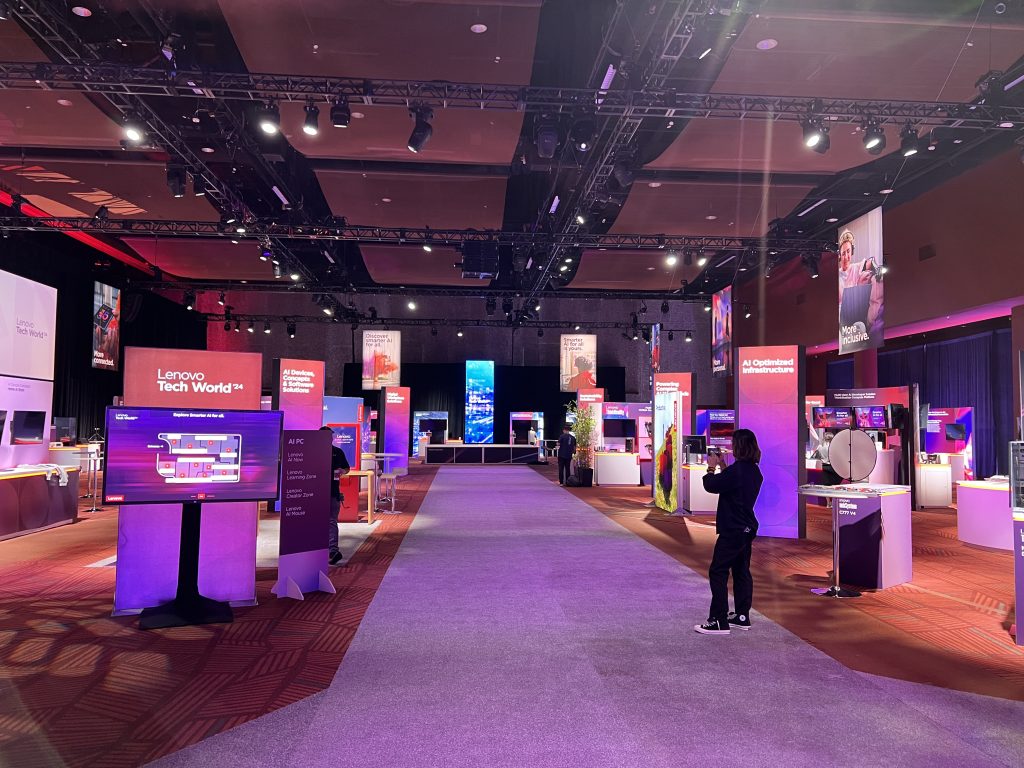
More Tips to Designing Trade Show Graphics That Maximize Engagement
There’s an often-cited rule regarding trade show design and graphics. You have 2.5 seconds to catch someone’s eye at a trade show or event. Here are some high-level things to consider.
- People are NOT going to read every bullet or every line of your copy. Your trade show exhibit is not a white paper or an instruction manual. It’s a 3D billboard meant to quickly communicate a problem and a solution. This rule doesn’t apply to pharmaceutical or scientific research companies.
- Did you put graphics behind a counter, a table, or a monitor? It’s a common but avoidable mistake.
- Aligning images across structural seams is VERY difficult for fabric graphics. Consider how you can create visual continuity without a line or image spanning separate panels.
- Is your tagline, URL, or contact information at the bottom of your display? No one will see it…
- Graphics with lots of images, color, and text can be tricky. Sometimes they’re amazing but more often they’re cluttered and busy.
- Know your DPI. What works for a website or print media may not scale up for large print graphics. If you’ve ever seen a fuzzy or blurry graphic on a booth, that’s why. Here’s an excellent Image Resolution Calculator for determining size and DPI.
Don’t forget the floor. Done well it can extend the graphic canvas available in a display. Often doubling it.
Printing & Resolution Tips for Trade Show Display Graphics
Explaining graphic file requirements to a client with limited graphic experience can be like explaining the earth’s curvature to a flat earther. The more you explain why an image from their website won’t work, the more defensive they become. To them, a graphic is a graphic — just make it bigger.
Is Bigger Better?
To be fair, the concept of vector vs. raster files isn’t always intuitive. Then there’s the discussion of the graphic file types. Bottomline… You’ve told them their file isn’t a high-resolution image. But they still don’t understand.
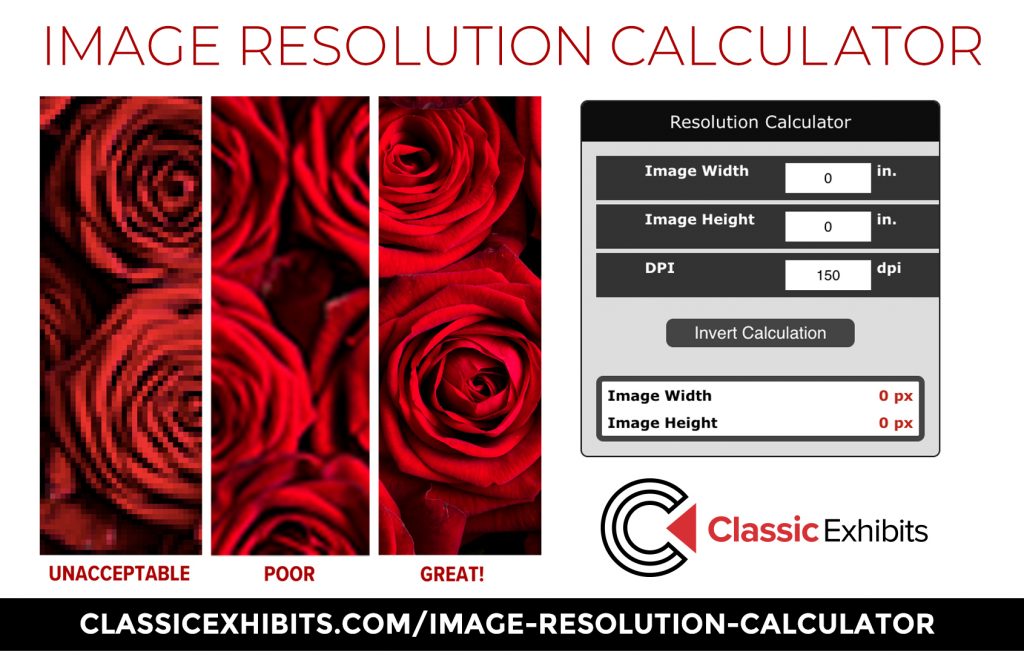
Years ago, we created an Image Resolution Calculator to make this concept more understandable. It relies on three variables: Size, Pixels, and Dpi. Size is obvious since it’s measured in inches. Pixels and DPI less so to a non-graphic savvy client.
Fortunately, you have graphic design software ranging from basic photo apps to professional programs like Photoshop or Illustrator. Opening their low-resolution file on those, and then comparing it to what’s required in the Image Resolution Calculator is an easy way to demonstrate what they have vs. what they need.
If you’re an expert, then all you need are the design prep guidelines. If you’re not, then pass these along to your graphic designer.
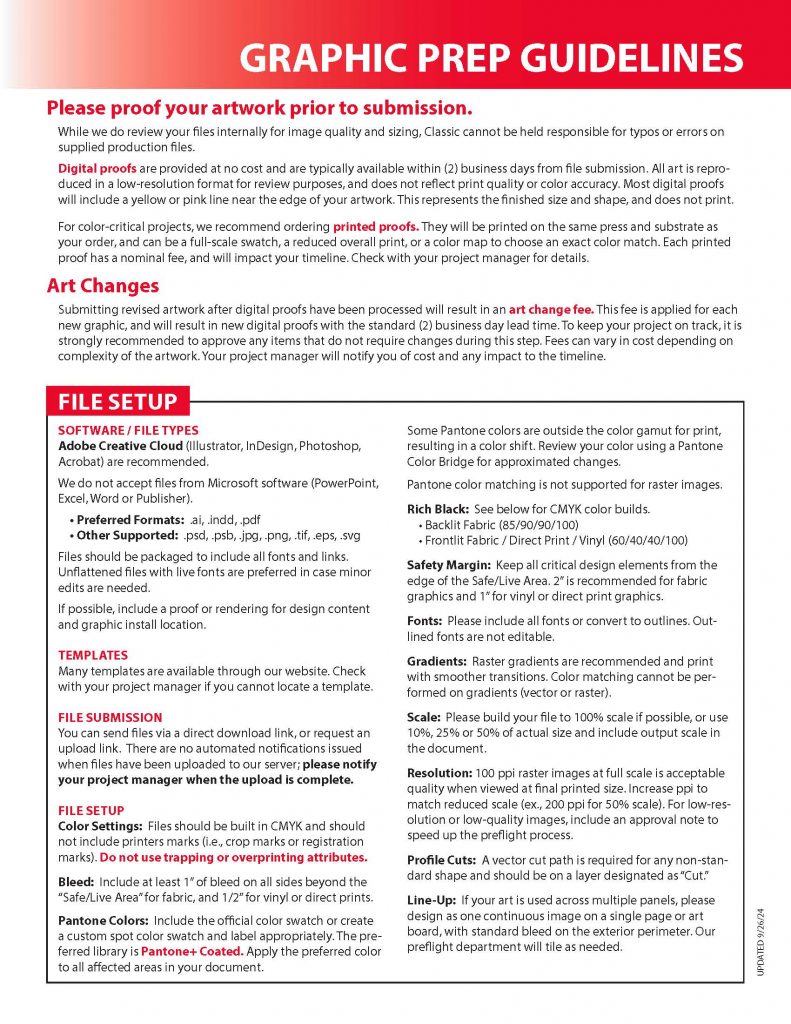
Professional Trade Show Graphics & Printing Support
Think of designing a trade show exhibit like working with an architect on a new house. It’s easy to get lost in the layout, but it’s the materials, details, and colors that make it distinctive. Trade show graphics turn a “house” into a “home” on the show floor. Attendees don’t remember that your booth had two towers, three counters, and a locking closet. They remember the colors, the theme, and the message, which is why your graphics must be both functional and visually striking.
At Classic Exhibits, our Nationwide Distributor Network of Exhibit Professionals are experts in exhibit and graphic design. They’ll assist you with refining your marketing message and branding at a trade show and ensure your graphics are exceptional. Don’t guess about graphics. Not when there are experts who can maximize your trade show ROI.
For over 30 years, Classic Exhibits has been designing and building creative custom solutions for our Distributor Partners and their clients. As North America’s largest private-label exhibit manufacturer, we have the unmatched capability, capacity, and creativity to create 3D projects ranging from 10 x 10 inline displays to 60 x 80 double-deck islands. Find success on the trade show floor with an exhibit that reflects your marketing message. For more information, see www.classicexhibits.com and explore Exhibit Design Search or request a meeting with a Classic Distributor Partner.